
Spring is in full tilt, and customers are eager to get outside and ride their bikes in the gorgeous weather. Help them find the bike and gear they need with fresh content for spring.
Introduce electric bikes to curious shoppers, and encourage them to get their children on the right bike to enjoy the weather together. We’ve got all the right content you need to energize shoppers and refresh your website for spring eCommerce.
Our team is always here to help with your site's content, whether you opt for free library pages or want to customize your content. Reach out to the client success team or your designated marketing representative with any questions.
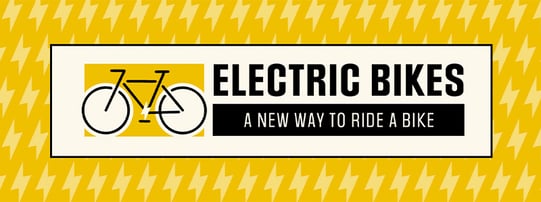
Electric Bikes
>Show shoppers just how much fun an electric bike can be. They'll want to explore new horizons with the extra boost a battery offers.
Found in the Page Library under Products > Bicycles > Electric Bikes > Electric Bikes - A New Way To Ride

Bikes Are For All
We all love cycling for so many reasons - the community atmosphere, supportive friendships forged by group rides, and the feeling of accomplishment after a great ride. Remind your customers that there are no rules about who should be on bike, or how they should ride. Bikes are for all!
Found in the Page Library under Community > Bikes Are For All

Earth Day
We're dedicating Earth Day 2023 to riding bikes - remind shoppers that commuting by bike is a great way to avoid polluting while getting a workout in. Going green has never been easier!
Found in the Page Library under Seasonal Content > Spring > Earth Day 2023

Kids' Bikes
Get burgeoning cyclists excited about riding bikes this summer. There's nothing like exploring the neighborhood with friends when school is out. Help customers find the right bike and gear for their young cyclist.
Found in the Page Library under Products > Bicycles > Kids' Bikes > Kids' Bikes For Summer
Refresh Your Homepage
Responsive home page highlights can now be found at the bottom of each corresponding landing page in the SmartEtailing Page Library.
Step One: Find Your Content
To access the new responsive highlights, go to Content Manager > Page Editor and click the "Page Library" tab.
Step Two: Import Your Page
Choose your new responsive page and import it into your library by clicking the yellow icon in the Action column. You will be prompted to select a folder for the new page and given the option to set the imported page to active.
Step Three: Add the Highlight to Your Home Page
Click the “Your Pages” tab and locate your new page. Select the Edit icon to open the page, then scroll to the bottom to find the responsive highlight content as well as detailed instructions for installation.
Comments (3)